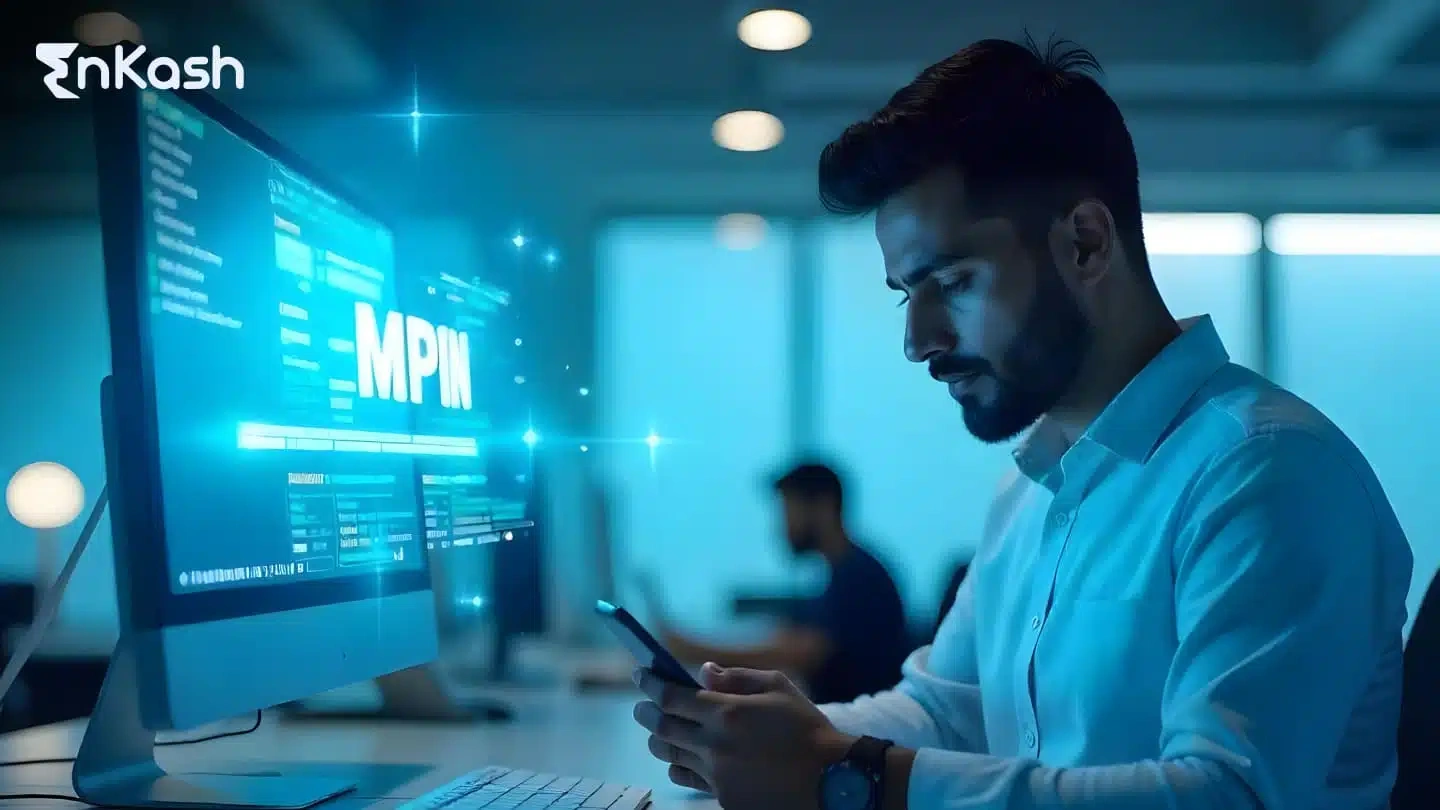mPIN or Mobile Banking Personal Identification Number is a unique 4 or 6-digit code used for verification whenever any online transaction is undertaken on payment or banking apps. In today’s digital-first world, secure access to your bank account is just as important as convenience. That’s where mPIN (Mobile Banking Personal Identification Number) comes in. mPIN is a 4- or 6-digit passcode that you set up while activating mobile banking or UPI services. Think of it as a digital key – without it, you cannot log in to your banking app or authorize transactions.
With millions of Indians using SBI YONO, Canara CANDI, Kotak 811, Indian Bank mConnect Plus, Airtel Payments Bank, and UPI apps like Google Pay and PhonePe, MPIN has become one of the most crucial layers of security in the financial ecosystem.
Let us understand mPIN in detail.
What is mPIN Full Form & Meaning?
MPIN Full Form
The full form of mPIN is Mobile Banking Personal Identification Number. It is a unique 4- or 6-digit passcode used to access mobile banking applications and authorize transactions securely.
Quick Fact: MPIN works as your digital signature for mobile banking – without it, you cannot transfer funds, check account balance, or pay bills from your banking app.
MPIN Meaning in Banking (Simple Explanation)
In banking, mPIN is like the ATM PIN for your mobile banking app. When you log in to SBI YONO, Canara CANDI, Kotak 811, Indian Bank mConnect Plus, or any other bank’s mobile app, you are asked to enter your MPIN.
- It is set by you during registration and can be changed anytime.
- It ensures only you can access your account from your device.
- It is required for mobile banking transactions such as fund transfers and bill payments. For UPI, a separate UPI PIN is UPI-enabled transfers can be made using your phone number or a unique virtual payment address called the UPI ID. UPI money transfers are a secure means of funds transfer.
What is the mPIN Number?
MPIN number stands for Mobile Banking Personal Identification Number. It is a 4- or 6-digit security code that you create to access your bank’s mobile banking app and approve transactions. Think of it as your mobile banking password – without entering your MPIN, you cannot log in or complete a transaction.
4-Digit & 6-Digit MPIN – What’s the Difference?
- 4-Digit MPIN: Used by many banks for basic mobile banking login and small-value transactions.
- 6-Digit MPIN: Offers higher security and is now preferred by most banks for UPI payments and mobile banking transactions.
Tip: Always choose a number that is easy for you to remember but hard for others to guess – avoid using your date of birth or repeated numbers (like 1111).
MPIN Number Example
Here’s how an MPIN might look (for example only):
- 4-digit MPIN Example: 4582
- 6-digit MPIN Example: 943217
(Never share your real MPIN with anyone – treat it like your ATM PIN.)
Where MPIN is Required
You will need to enter your MPIN for:
- Mobile Banking Login: Accessing apps like SBI YONO, Canara CANDI, Kotak 811, and Indian Bank mConnect Plus.
- Fund Transfers: NEFT, IMPS, RTGS through your mobile banking app.
- Bill Payments: Electricity, water, DTH, and recharge payments.
- UPI Payments: Authorizing money transfers on BHIM, Google Pay, PhonePe, Paytm, etc.
Uses of MPIN in Banking & Digital Payments
The MPIN (Mobile Banking Personal Identification Number) is more than just a login code – it plays a crucial role in keeping your digital banking secure. Here’s a complete list of MPIN uses, explained simply:
1. Secure Mobile Banking Login
MPIN acts as your digital key to open your bank’s mobile app (like SBI YONO, Kotak 811, Canara CANDI, Indian Bank mConnect Plus). Without entering the correct MPIN, you cannot access your account.
2. Authorizing Fund Transfers
Whether you send money via IMPS, NEFT, RTGS, or UPI, you must enter your MPIN to confirm the transfer. This prevents unauthorized transactions even if someone has access to your phone.
3. Paying Bills & Recharges
You use your MPIN to pay:
- Electricity bills
- Water bills
- Gas bills
- DTH recharge
- Mobile recharge
This ensures every payment is verified and secure.
4. UPI Payments & Merchant Transactions
UPI apps like BHIM, Google Pay, PhonePe, and Paytm ask for your MPIN before sending money or scanning a QR code for payments. This protects you from accidental or fraudulent transfers.
5. Checking Account Balance
Some banks require you to enter your MPIN to view your account balance, mini statement, or transaction history in their mobile apps.
6. Changing Mobile Banking Settings
When you want to update your profile, reset passwords, or enable/disable certain features, you may need to verify your identity using MPIN.
How to Generate MPIN
Generating an MPIN (Mobile Banking Personal Identification Number) is quick and easy. It can be done through your bank’s mobile app, ATM, or internet banking. Follow these steps to create your MPIN safely:
Step 1: Install and Register on Your Bank’s Mobile App
- Download your bank’s official mobile banking app (e.g., SBI YONO, Indian Bank mConnect Plus, Canara CANDI, Kotak 811, Axis Mobile).
- Complete the registration process using your customer ID, account number, or debit card details.
- Verify using OTP (One-Time Password) sent to your registered mobile number.
Step 2: Choose the “Generate/Set MPIN” Option
- Open the app and go to Settings or Profile.
- Select Generate MPIN, Set MPIN, or Create MPIN (the option name may vary by bank).
Step 3: Enter Required Details
- Provide the last 4 or 6 digits of your debit card and expiry date (if asked).
- Enter the OTP received on your mobile for verification.
Step 4: Set a 4 or 6-Digit MPIN
- Choose a unique MPIN (avoid easy numbers like 1234 or your birthdate).
- Re-enter the same MPIN to confirm.
- Submit and wait for a success message.
Step 5: Login with New MPIN
Once your MPIN is successfully generated, you can log in to the app using it. You can now transfer funds, pay bills, and check balances securely.
The Importance of Security in Digital Payments
While the convenience of digital payments is undeniable, it also poses security challenges. With the rise of online transactions, fraudsters and unauthorized individuals are constantly finding new ways to exploit vulnerabilities in the system. To mitigate these risks, most mobile banking apps and UPI apps have implemented various security measures.
One such security measure is the use of passwords or Personal Identification Numbers (PINs) to authenticate transactions. These PINs serve as a unique code that confirms the identity of the user and safeguards against unauthorized access. In the case of mobile banking apps and UPI apps, one commonly used PIN is the MPIN (Mobile Personal Identification Number).
MPIN vs UPI PIN vs ATM PIN: Understanding the Differences
Step |
Action |
Details / Tips |
|---|---|---|
1 |
Download App |
Install your bank’s official mobile banking app (e.g., SBI YONO, Kotak 811, Indian Bank mConnect Plus, Canara CANDI). Always download only from the Google Play Store or Apple App Store to avoid fake apps. |
2 |
Register Account |
Enter your Customer ID or Account Number and verify using the OTP sent to your registered mobile number. This ensures your mobile number is correctly linked to your bank account. |
3 |
Select the Generate MPIN Option |
Go to the Settings or Profile section and choose Generate MPIN or Set MPIN. Different banks may name this option differently. |
4 |
Enter Debit Card Details (If Required) |
Provide the last 4 or 6 digits of your debit card and its expiry date. Some banks require this for added security. |
5 |
Verify with OTP |
Enter the OTP sent by your bank to verify your identity. This adds an extra security layer before setting the MPIN. |
6 |
Set 4 or 6-Digit MPIN |
Create a unique MPIN (avoid common numbers like 1234, date of birth, or repeating digits). Re-enter to confirm and submit. |
7 |
Log in with MPIN |
Use your new MPIN to log in, transfer funds, pay bills, or check your balance. Your MPIN is now successfully set up for mobile banking. |
How to Change Your MPIN: Ensuring Security
To enhance the security of your mobile banking transactions, it is advisable to change your MPIN regularly. To change your MPIN, follow these steps:
- Use your existing MPIN to log in to your mobile banking app.
- Navigate to the settings or profile section of the app.
- Look for the option to change or reset your MPIN.
- Enter your old MPIN and the new MPIN you wish to set.
- Confirm your selection and enter the OTP sent to your registered mobile number to authenticate the change.
Important Points to Remember about MPIN
Here are some important points to keep in mind when it comes to MPIN:
- An MPIN is a unique and valuable code that confirms your identity during online transactions. It is essential to keep your MPIN confidential and not share it with anyone.
- UPI transfers can be made using your phone number or UPI ID.
- They provide a secure way to send and receive money without sharing account details.
- Some banks and UPI apps may require you to complete a one-time KYC verification process before using UPI services.
Conclusion
In conclusion, the MPIN plays a vital role in ensuring the security of mobile banking and UPI transactions. It acts as an authentication code that confirms the identity of the user during financial transactions. By understanding how to generate, change, and use your MPIN, you can enhance the security of your online payments and enjoy the convenience of digital transactions. Remember to keep your MPIN confidential and periodically change it to safeguard your financial information. Embrace the benefits of UPI and mobile banking while staying vigilant about security, and enjoy the seamless experience of digital payments.
FAQs
1. What is an mPIN, and why is it important?
An mPIN is a Mobile Personal Identification Number that has either four or six digits. These numbers are used to authenticate transactions in mobile banking and UPI-enabled applications. It acts like a security protocol because it authorizes a transaction only by the actual user, therefore making digital payments much more secure.
2. How can I generate my mPIN?
You can generate the mPIN through several methods:
- Through your mobile banking or UPI app settings
- At an ATM, with the “Generate/Change MPIN” option
- Through your bank’s net banking portal
- Dial the bank’s USSD code if it’s supported
4. What is the difference between mPIN, UPI PIN, and ATM PIN?
- mPIN: Used for logging into mobile banking apps and authenticating transactions.
- UPI PIN: Specifically used to authorize UPI-based payments.
- ATM PIN: Used at ATMs to withdraw cash and access banking services via debit/credit cards.
5. Is the mPIN the same as the UPI PIN?
No, mPIN is different from UPI PIN. mPIN is used to log into mobile banking apps and transact, while UPI PIN is used to approve payment made by using UPI. There are, however, some applications may use only the UPI PIN for UPI payments, while the mPIN remains for mobile banking access.
6. How can I change my mPIN?
To change your mPIN:
- Log in to the mobile bank or UPI-enabled app.
- Open the settings or the profile.
- Select “Change MPIN” and follow the instructions.
- Authenticate with OTP sent to your registered mobile number.
7. What should I do if I forget my mPIN?
If you forget your mPIN, you can reset it using these methods:
- Use the “Forgot MPIN” option within your banking or UPI app.
- Reset through the ATM using debit card and PIN settings.
- Reset via the bank’s net banking service.
8. How secure is an mPIN for digital payments?
The mPIN is a secure method for authentication because it is known only to the account holder. To enhance security, ensure you do not share your mPIN and change it regularly.
9. Can I use the same mPIN for multiple bank accounts?
No, each bank account linked to a mobile banking or UPI app requires its unique mPIN for authentication. It’s advisable to use different mPINs for each account to improve security.
10. How to Change MPIN in YONO SBI?
To change your MPIN in the YONO SBI app, open the app and log in using your existing MPIN, user ID & password, or biometric login. Go to Settings or Service Requests, then select Change MPIN. Enter your current MPIN for verification, set a new 6-digit MPIN, re-enter to confirm, and submit. You will get a confirmation message once your MPIN is successfully updated.
11. How to Find MPIN?
You cannot view your existing MPIN for security reasons. If you forget it, you need to reset or generate a new MPIN. Open your bank’s mobile app (e.g., SBI YONO, Canara CANDI, Kotak 811), go to Forgot MPIN / Generate MPIN, verify with OTP or debit card details, and create a new 4‑ or 6‑digit MPIN.